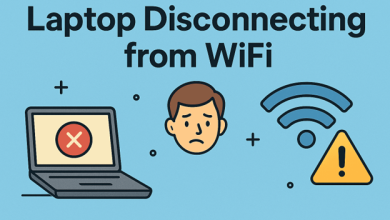How to Transfer Outlook Emails to Apple Mail?
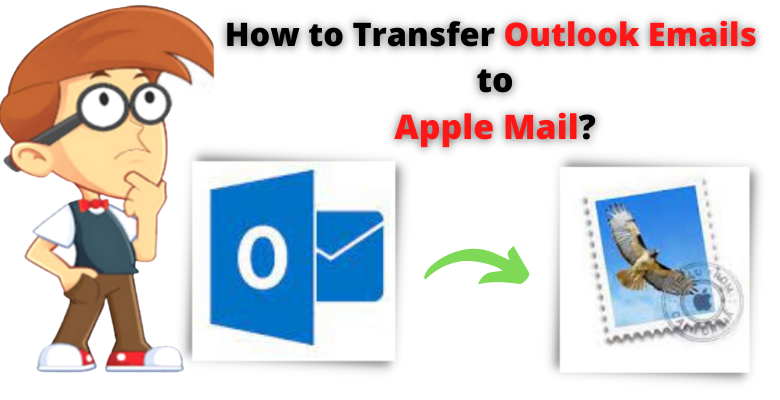
Wishpostings | Summary: Are you an Outlook user and want to export an Outlook application to Apple Mail? If yes, then don’t worry here you get the reliable solution to transfer Outlook emails to Apple Mail using manual and automated methods. Through which you can easily export Outlook to Mac mail.
“I was given an Outlook mailbox file that I need to open on my Apple Mail. Unfortunately, Mac mail does not support the PST files. For this reason, I have to convert the file format to save it in a compatible format so that it will be open. Therefore, is there any method available that helps me to transfer Outlook emails to Apple Mail? Please suggest it to me.”
However, users need to move their Windows Outlook mailbox to Mac Mail for various reasons. There are some users who may switch systems and get a Mac computer. And some of them are finding their Outlook is not working and in order to access the PSTT data they need to open it and the Mac.
If you are facing the same issue, this article is for you. We will talk about the approaches that users can take to transfer Outlook emails to Apple Mail. Let us take a look!
Two Methods to Export Outlook Emails to Mac Mail
There are two methods to convert Outlook emails to Apple Mail. Here, we will discuss both one by one.
- Manual Method
- Automated Method
How to Transfer Mac Outlook Emails into Apple Mail Manually?
In the manual method, the Windows Outlook mailbox is moved to Outlook and exported as an MBOX file for transferring into Mac Mail.
Note: For using manual method, Mac Outlook installation is necessary as well as use the native options which is provided for Outlook for data conversion.
Before starting the process, make sure to transfer the Outlook mailbox file into the Mac machine.
- Firstly, Open Outlook in your system and Go to File menu, choose the Import option.
- Now, select the Outlook Data File (.pst) >>Outlook for Windows data file.
- Then, select the PST file from our system and click on the Import.
- Click on done, when it is completed.
- Now, the file will be stored in the On My Computer folder. Directly drag and drop the file on the desktop and the file will be saved as MBOX format. And, you can import the file using the options of Apple Mac Mail.
Limitations of Manual Method
Using manual methods, users have to face some limitations to perform the task. Follow the below mentioned steps:
- During the manual process, users may get email headers in the output file. The attachments and embedded images are also removed.
- Therefore, manual method required to install Mac Outlook on the same Mac computer. If it doesn’t you will not be able to use this method.
- It cannot export other Outlook data such as calendar and contacts. It only supports adding email messages.
So, this is how manual methods work with limitations and having difficulty doing this process. But don’t worry, in the next section we are going to discuss the automated solution. Which helps you to complete the task in a simple & easy way. Let us start!
Transfer Outlook Emails to Apple Mail – Automated Solution
As in the above section, we have seen that manual method is a very difficult and time-consuming process. So that’s why we suggest you use the Outlook PST Export Software which is a simple and quick way to complete the task without any trouble. And, it provides 100% guarantees to keep your data information safe with them without losing any information. This is also compatible with all editions of Windows Operating System.
Therefore, the tool runs on its own and you can Import Outlook mailbox files on Mac Mail by converting the source file in MBOX format. It has an easy interface which users can run without facing any hassle.
Working Process to Export Outlook Emails to Apple Mail Using Software
Follow the below steps to transfer Outlook emails to Apple Mail step by step:-
- Download and run the software on your Windows machine.
- Now, click on the Add File or Folder (s) button and select the PST files
- Then, select the MBOX as a target format.
- After that, browse to the destination where you want to save the exported file.
- Click on the Export button to initiate the file transfer.
Final Word
We know that exporting emails from Mac Outlook and Import into Mac Apple mail is always a headache. But When users use this software that works in simple steps then it is easy to transfer Outlook emails to Apple mail. This tool also maintains that original folder structure throughout the process and provides an easy to use interface, even a non-technical user can easily export emails from Mac Outlook to Apple mail without any technical assistance.