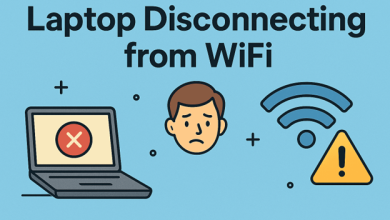Repair Corrupted PST Files

Usually, People backup their Office 365 mailboxes in PST file format. Why won’t they do so? PST manages the data systematically and is compatible and portable. PST sometimes gets corrupt, and this is not a new thing. Every file that is on the system is prone to corruption. But that does not mean they corrupt like that; there is always remains a strong reason. And same is the case with PST.
Reasons behind the PST Corruption:
- The oversize of PSTs also becomes a reason for its corruption.
(PST should not exceed 50 GB size.)
- Abruptly closing of Outlook while having PST opened on it.
- Virus or malware attack on the system.
- Windows and Hard drive crash.
If you have a PST file in your system, keep these points in mind for keeping PST healthy, and if the PST already has corrupted, don’t worry! you have come to the right place. Here, I’ll cover the varied ways to Repair corrupted PST files.
Which Way is Appropriate to Repair Corrupted PST Files?
If I talk about ways, then there are, in broad, two ways available to repair PST files. But in genuine, there is only one. I am saying so because the very first and free method known by ScanPST.exe is limited to 2GB PSTs. ScanPST.exe does not work for the PSTs exceeding 2 GB. So, you need to look for the second method instead. The second way is by using automated tools. In the market, many software solution companies provide a solution for corrupted PST; and one of them is Shoviv. Shoviv provides Shoviv Outlook PST Repair tool to flawlessly and speedily repair the corrupt PST. First, let’s dive into its usage, then we’ll talk about its features.
Repair Corrupted PST Files using Professional Tool:
Download the Shoviv Outlook PST Repair tool, install it on your system and open it. This tool’s procedure is simple. If you go once through its procedure, you’ll do this technical work without an issue. The procedure is as follows:
- Click on Add PST Files icon from the ribbon bar.
- A wizard will appear, add corrupted PSTs using Add button, and proceed with OK.
- Click on Outlook PST, deal with sub-folders, and hit Next.
- Select Export in Existing PST, or Export and Create New PST Files, provide a path and proceed.
- Use Item Filter based on Message Class and Date, use Advance Options, and tap Next.
- The process will start; hit Finish when it completes.
Unparalleled Features of Shoviv Tool:
- It allows the addition of multiple PSTs; there is no limit in adding PSTs.
- Users can add as big PSTs as they want.
- After uploading the PST to the Shoviv tool, users can view the items of the added file on the tool’s interface.
- This tool is also capable of recovering deleted items of the PSTs.
- It allows users to save attachments separately.
There are countless features in this tool. Download this tool and use it in the demo version to analyze it well.
Final Words:
The PSTs associated with the business world are majorly big-sized. So the ScanPST.exe method, which is limited to 2 GB, won’t work for you. You will need to use an automated tool, and the Shoviv Outlook PST Repair tool is one such tool.