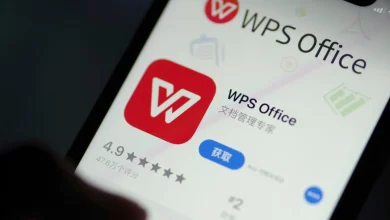Best use of USB Stick : You can run a system straight off a USB drive that you can carry around in your pocket if you want the ultimate in portability and security in your computing.
Plug this into a spare USB port on a Windows or macOS computer, and the flash drive becomes the storage and software of the system, while the computer it’s connected to provides everything else – display, keyboard, processor, graphics – for it.
It’s as if you’ve never been there when you shut down the computer and remove the USB drive. This is a great option for those who value their privacy, as well as those who move between offices frequently.
In this guide, we’ll focus on Tails. It was designed to combat surveillance, censorship, advertising, and viruses, and it includes a variety of useful, privacy-focused software applications. You only need a USB stick to use it, and it’s free of charge.
It’ll be as if you’re starting up a new computer every time you start Tails in its default configuration, which offers maximum anonymity and protection. If you prefer Tails to remember your activity and save files to the USB stick, you can do that too. The instructions are here.
Setting Up Tails
As soon as you unplug the USB drive from the computer it’s attached to and move on, your activities are gone forever. Tails stands for The Amnesic Incognito Live System. The software is based on the Debian Linux distribution, and should work on most computers from the last decade or so.
You’ll need a USB drive with a minimum capacity of 8 GB to get this up and running. You can then head to the Tails download page and choose the operating system you’re using to install it. Follow the instructions on the screen to get a USB image file around 1 GB in size, which you’ll need to transfer to the flash drive.
On the Tails website, the step-by-step installation guide will lead you to Etcher, which is a little utility. It will then transfer the USB image file to the USB drive, a process that should take only a few minutes; you will be notified when it is complete. After that, you can start using your portable PC.
After the setup is complete, you can plug the Tails USB stick into almost any 64-bit PC that has a spare USB port. The program will also work on Mac computers, but not on those with the newest M1 series of chips (at least not yet). It’s important that the computer you’re connecting to has at least 2 GB of RAM, and you should make sure it’s free of viruses or malware.
Running and Using Tails
Getting the computer you’re plugging the USB stick into to boot from that USB stick, rather than from the hard drive, is perhaps the trickiest part of this process. Nevertheless, it’s not difficult once you know how, and Tails provides detailed instructions here and here.
Then click Restart in the Start menu while holding down Shift. Windows will close, and a new window will appear. The USB drive containing Tails that’s connected to the computer will appear under Use a device. If you are using a Mac, hold down the Option key while the computer boots, then select the USB drive with Tails on it once a list of choices appears.
You should then be able to launch Tails. You might find the interface a bit sparse compared to what you’re used to with Windows or macOS, but that’s part of its appeal. Use the drop-down menu in the top right corner to connect to a Wi-Fi network, if necessary, and you’ll be able to browse the web using Tor. System settings can be accessed from the same menu (lower left icon on the panel).
From the top left of the interface, you’ll find a drop-down menu labeled Applications, where you can access your email client, web browser, office apps, image editor, media player, etc. In the same corner are Places, which provide quick access to all the key areas on the system, including the document and picture folders.
Getting up to speed on Tails and everything it can offer shouldn’t take you too long, especially if you’ve used one of the Linux flavors before. Once you’ve finished your super-secure, super-private computing, reboot the computer and you should be back in the default operating system. You’ll be unable to trace your presence if you take out your USB stick.
Last Words
Some Reviews : Good question! You COULD do that if you wanted to, but it would require the system you’re connecting your USB apps on to, well, be a machine that’s yours, running, logged in, and one that you’re okay using.
The benefit of Tails or other similar distros is that you can plug in the device, use the computer and its hardware without using its operating system at all – which is ideal if you’re sharing a machine with other people,
don’t want to leave a trace that you used the computer, or would just prefer to keep your activity private (or you’re borrowing a machine you don’t have a login for, or don’t have rights to install the apps you need but would still like to keep your own data, for example.) Using portable apps on a USB drive is great, but this option is certainly more powerful.
what Mr. Ken says : I’m curious. Why wouldn’t you just use a USB stick with the Portable Apps system and your desired portable apps on it instead of going through the hassles of having to figure out how to (re)boot to a different drive? What does TAILS bring to the party that a Portable Apps setup does not?
For more articles like this and cg news see ibc24.