How Do I Combine My Gmail Accounts into One Inbox?
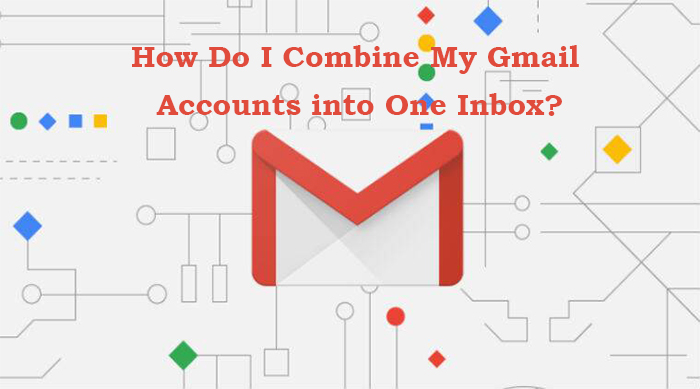
Gmail is by far the most used email service in the world, and that is a fact. The email services that are offered to the users are second to none. And it is safe to say that users feel hooked with the overall user experience.
Even though there are plenty of email services all across the globe. Gmail makes it easier for users to manage their emails in one place. Most users do not know about this, but Gmail offers users the option to manage multiple email accounts in Gmail without any fuss.
If you are looking to learn how to combine Gmail inboxes, follow the blog till the end to know how to do the same with relative ease.
Here are the steps on how one can see all Gmail accounts at once without breaking a sweat.
Steps to Combine Gmail Accounts
- Access your main account and click on the settings option to view the “see all settings” tab to choose the “accounts and import” option.
- From there, you will need to access the “send mail as” section and add a secondary Gmail account.
- After doing this, simply hit the option “send verification” button. Upon doing this, verify your secondary email address.
- Next, now you will need to select the default way of replying.
- For the next step, move to the secondary email, move to the settings, and select “forwarding and POP/IMAP. Locate the forwarding section once you are done.
- Now, hit the “Add a forwarding address” and enter the email address of your primary Gmail account.
- Simply copy and paste the confirmation code for the confirmation of your forwarding email. Finish the process by choosing a forwarding option.
Now that you know how to manage multiple Gmail accounts, let us take you to some extra information that may come in handy.
Way to Import Emails from Non-Gmail Accounts
In case you want to make use of your primary Gmail account to send and receive emails from non-Gmail accounts, this can be done by adding the correct email address in the send email as section with the use of the correct steps that are mentioned below.
- Access the settings of Gmail and click on the “accounts and imports”.
- From there, simply move down the list to select the option of “check mail from other accounts”.
- Simply add the email accounts that you want to import the emails from and finish the process by following the verification process.
See also – How to forward emails to another Gmail account?
Steps to Manage Multiple Signatures for Multiple Gmail Accounts
- Access the settings to view the “see all settings” and choose the general tab.
- From there, you will need to select the option of signature.
- In the next window, you will need to select the “create new” in case you don’t have a signature or simply select the email address that you have already added to your account and edit the signature of the same.
- Complete the process by saving the changes made to make them permanent from the button available at the bottom of the screen.
This is it. This is all that you need to know about Gmail. And how to make good use of the emailing services to manage multiple email accounts without having to think twice.
In case you need any more info or if you have any other doubts about Google Mail. Make sure to access the help and support center of Gmail to get all the answers that you seek.
See also – https://wishpostings.com/why-cant-i-click-on-anything-on-my-windows-10-with-my-mouse/




