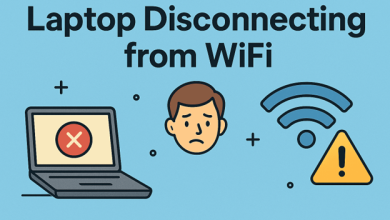How to Backup IMAP Emails Locally?

These days all email client apps support IMAP Server so first, we see what IMAP server means. The full form of IMAP is “Internet Message Access Protocol”. It was developed to complete the goal of management of email boxes by various mail clients. So now the question arises in the mind of users about how to backup IMAP emails locally. First, we explain why we want to migrate and export IMAP server data to our local hard drive.
Benefits of Using IMAP Mail Server
- IMAP Server provides you the facility to access the same account on many devices or platforms at the same time without facing any issues.
- IMAP Mail Server gives two port no. 143 & 993 which is beneficial to connect with IMAP safely.
- It also facilitates configuring the same email id in various email client applications to access the mailbox database.
- Also, it allows users to save any specific email to exclude of saving of needless emails.
Powerful IMAP Email Backup Tool- Backup IMAP Emails Locally
Use CubexSoft IMAP Backup Tool for Mac & Win OS if you do not want to use the Microsoft Outlook email client app to backup IMAP server data, which allows you to backup IMAP emails without using any other application. This software even allows you to set filters on IMAP data for selective data backup. The tool keeps the folder hierarchy and other email properties in an accurate manner.
A user can export emails from IMAP to PST, PDF, EML, MSG, OLM, CSV, HTML, RTF, DOC, Gmail, G Suite, Yahoo, Office 365, Exchange Server, IBM Verse, Amazon Workmail, IceWarp, RediffMail, Outlook.com, Zimbra, Thunderbird, and many more. The tool is runnable on all macOS, Win OS, and Outlook editions. Here, take a look at the working procedure of this brilliant software.
- Launch and open IMAP Server Backup Tool on your machine.
- Now, select IMAP Server in the Select Email Source
- Then, enter your IMAP Server details like Email Address, Password, IMAP Host & IMAP Port No.
- After successfully login the program load all your IMAP Mailbox Data and starts displaying it on the left side of your program screen.
- Now, pick the Output Option into which you need to convert your IMAP mailbox data from the Select Saving Options Also, the tool provides you the option of both Hard Drive & Cloud Based Apps.
- If you select Cloud-Based Apps, you just need your Login Details.
- If you pick Hard Drive options, you’ve to browse for Destination Path where you want to save your output data.
- After that, select suitable Filters to save your data.
- Finally after choosing all the needed Filters move your cursor to the Backup tab and press it.
- The program starts displaying the backup procedure on your screen when the process is done it delivers you a backup report. You can save it for future use in a .txt file format.
Wrap Up
We hope this article will help you to get the answer to your problem that how to backup IMAP emails locally. In this write-up, we deeply explain all the aspects of your question. If you need to practically know the functioning of the tool then download its freeware edition that is for evaluation purposes. In this trial pack, you get a backup of the first 25 items from each selected folder.
You May Also, Like- Export Multiple EML File on Mac Outlook