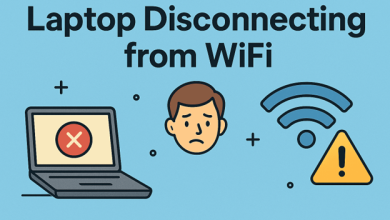How to Export Office 365 mailbox to PST?
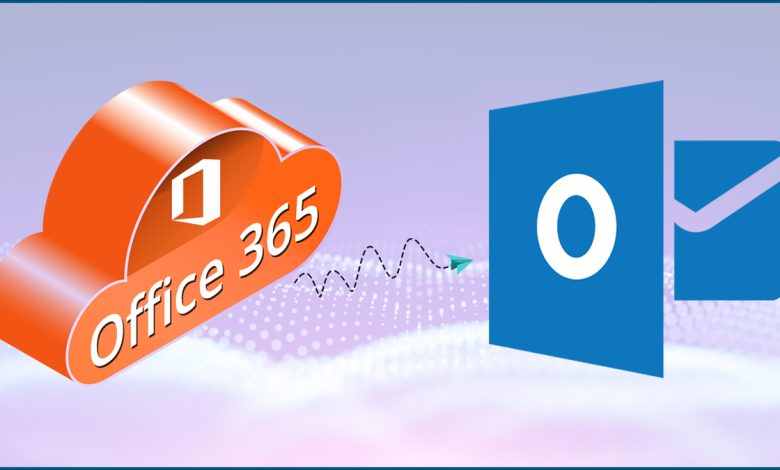
There are two ways to export the Office 365 mailbox to PST. One is a manual method, and the other is automated tools. The manual method to export Office 365 to PST is known as the eDiscovery technique. This technique is available for free but comes with a few limitations. The disadvantages or limitations that one may face using this technique are as follows:
- This method proves lethargic and time-consuming in exporting Office 365 mailboxes to PST.
- It doesn’t guarantee the complete Office 365 export.
- There are high chances of losing data until unless users specify the name with utmost care.
- The data so exported may get altered.
- Sometimes the resultant PST also gets corrupt.
Suitable Way to Export Office 365 Mailboxes:
How to Export Office 365 mailbox to PST if the manual method isn’t appropriate?
Well, there are many automated tools present in the market that are specifically designed for this task. Shoviv Exchange Recovery Manager is one such tool. This tool comes with a simple GUI and is designed with a user-centric interface so that they can interact effectively. Shoviv tool works at an impeccable speed and flawlessly gets the task done. Download the Shoviv Exchange Recovery Manager and proceed as shown in the next para.
How to Export Office 365 Mailbox to PST?
- Click on Add Source icon, a wizard will appear.
- Select Office 365 mailboxes from the left pane, provide credentials and proceed.
- If any of the mailboxes is missed, select them manually and hit Finish.
- Select Outlook PST from the ribbon bar, deal with the sub-folders, and hit Next.
- Choose to export in existing PST or new, browse path and proceed.
- (Users can split PST here in this wizard.)
- Use filter based on Message Class and Date; advance options, and tap on Next.
- The export process will start. Hit Finish when the process completes.
Features of Shoviv Exchange Recovery Manager:
- Users can export the data of public folders as well as the archive mailboxes to the PST. They can also use Outlook profile if it is configured.
- This tool facilitates users to take a view of their mailboxes’ items. They can open and see each and every detail of them.
- PST often corrupts due to oversize, and this tool provides a split option to ensure the healthy keeping of resultant PSTs.
- It provides an incremental export feature to its users. This feature prevents duplicity in the data till the folder mapping, target, etc., isn’t altered.
- The filter option in this tool helps users to perform the export for specific or desired items only.
Epilogue:
We have discussed two possible ways of How to Export Office 365 mailbox to PST so far. Don’t prefer the manual method as it may make users puzzled in its procedure and won’t produce the desired outcome. Use an automated tool like Shoviv Exchange Recovery Manager that is specifically designed for this purpose. Users can use this tool in the free demo version to process the first 50 items per folder. In this demo version, users get full access to all the features of the Shoviv tool.