Learn How to Download Outlook Attachments from Multiple Messages
How to Download Outlook Attachments from Multiple Messages - 2022 Guide
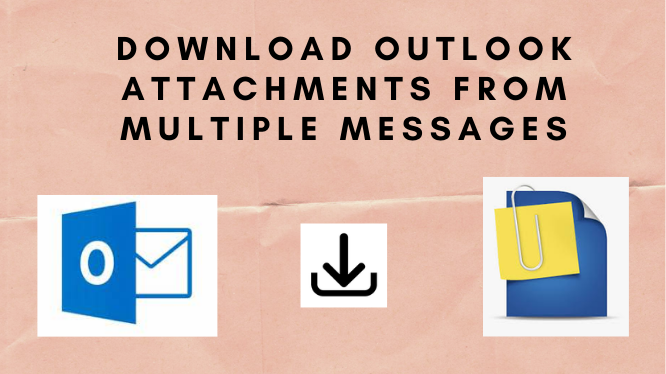
Looking for the solution to download Outlook attachments from multiple messages? Outlook save all attachments from multiple emails feature makes saving all attachments from an email a breeze. However, there is no direct option for storing all attachments from many emails at the same time.
You must use the save all attachments feature in each email until all attachments from that email are saved. That takes a long time, in this post, we’ll show you how to simply save all attachments from many emails to a single folder in Outlook using two ways.
File sharing via email is quick and straightforward. In any case, using email as a permanent file storage solution is not recommended, as data could be destroyed or you could go over your storage restrictions. To learn how to save multiple emails in Outlook.
Your email attachments from Gmail, Yahoo, and Outlook can be stored on your local machine. You have a variety of options depending on your email provider. Check out the options below and discover what works best for extracting attachment files from multiple emails in Outlook
Manual Procedure to Save Outlook Attachments from Multiple Messages
We’ll now look at two manual ways to attach files to Microsoft Outlook. Despite your best efforts, an inefficient, time-consuming manual approach may not produce the desired outcome. Please note that this is a risky endeavor.
Solution #1: Using VBA to Download Attachments from Multiple Outlook
- Alt+F11 will open VBA in Microsoft Outlook.
- The link below contains a VBA macro that you may use to save attachments from Outlook to a specific location in your computer.
- The attachment saver.bas file can be imported into the VBA editor by selecting File>Import File> and then clicking open.
- The attachments from the selected email will then be automatically extracted.
- To save many attachments to Outlook emails, activate all macros and press Alt+F8.
- To download attachments from many Outlook emails, pick execute saving > Run > Browse for the folder from the menu.
- When you’re finished, choose a location for the Outlook attachments to be saved.
Solution #2: Download Outlook attachments from multiple messages By Select & Save
- Outlook must be open to extract attachments.
- Then, from the Outlook email, select all or only the required attachments and click Open.
- Then, using a right-click, select Store All Attachments, and then OK to save the attachments.
- Now, enter the location to the folder where the attachments will be saved, and click OK to proceed.
- Your chosen Outlook email’s attachments will be stored to the specified location.
Limitations of Manual Procedures
Here are some disadvantages of using the manual option for bulk save attachments from multiple emails in Outlook.
- Time and patience are required for manual procedures, while Outlook built-in save all attachments will require time to repeat the process. VBA takes a long time to execute if you have a large number of attachments saved in Outlook.
- It’s inevitable that data will be lost if the settings are incorrect. Users may not only lose data but their emails may also be damaged or corrupt to great extent.
- VBA is a programming language designed specifically for programmers. Non-tech users will find the extraction procedure tough to complete, thus they will abandon it.
Automated Solution to Download Outlook Attachments from Multiple Messages
In Outlook, removing thousands of bulk save attachments from multiple emails is not possible. Because you can only store multiple attachments from a single email using this method. In such a case, you may use an Expert Verified Third-Party Outlook Attachment Extractor management application, to help you out. Tool for saving all Outlook attachments from PST, OST, and BAK files. Along with that, this application is a combination of an easy-to-use UI and sophisticated capabilities such as data filters, naming conventions from file and attachment names, and more.
Final Verdicts
Here in this technical write-up, we have discussed the best and various solutions to download Outlook attachments from multiple messages. We compare both manual and automated solutions for a hassle-free solution, but the manual methods bring some drawbacks in between the process. The automated procedure overcomes all the drawbacks of manual procedure, so, we suggest and recommend you to go with the automated procedure for a reliable and quick solution.
Also Read: Everything you need to know about guest posting




