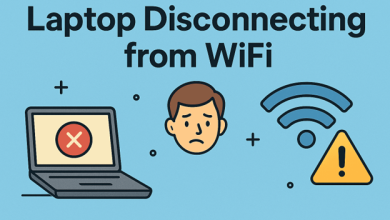Microsoft Excel Menu Parts and Their Functions – As a number processing program, Microsoft Excel functions are widely use as office applications. You can use Microsoft Excel for all kinds of calculations, from accounting to complex macro functions.

You can use Microsoft Excel for data processing starting from basic calculations, creating tables, graphs, and data management. This application also has a formula that can make it easier to perform calculations in processing the data.
If you are learning to use Microsoft Excel, here are the names of the menu bar in Microsoft Excel and their uses that you need to know beforehand!
History of Microsoft Excel
Originally in 1982, this application was just a spreadsheet program call Multiplan. At that time this application competed with Lotus 1-2-3. Then Microsoft began to develop the latest application of the spreadsheet by releasing Excel for the Macintosh in 1985. Until finally a version for Windows appeared in 1987.
Once sued by another company for both using the name “Excel”, Microsoft finally gave a new name, namely Microsoft Excel. Gradually, this application increasingly exists because it is considered very useful because it can allow users to define the appearance of an edited spreadsheet.
This calculation program is considered smart because users can work with workbook systems with worksheets containing columns and rows that form small boxes with cells as a place to enter data.
For its own version, Microsoft Excel has several versions to date, namely Microsoft Excel 2003, Microsoft Excel 2007, Microsoft Excel 2010, Microsoft Excel 2013, Microsoft Excel 2016 and the most recent version is Microsoft Excel 2019 which is incorporated in the Office 365 package.
Microsoft Excel Functions
Because it is familiar in everyone’s life, Microsoft Excel has its own functions and uses, namely:
- To make financial reports.
- Make a list of values and attendance list.
- Perform times, divide, and average operations quickly.
- Can calculate currency rates.
- Precise presentation of data, neat and accurate.
- The results of the presentation become more practical and easier.
- Can help solve mathematical logic problems.
- Can help make line charts to pie charts.
- A calculation can be graphed from a table.
Microsoft Excel Parts
-
-
Name Box
-
Because this Microsoft Excel worksheet consists of boxes or blocks, each box has a name according to its position. As for what is meant by this position is the coordinates between the column names and row names. If you highlight the box with the cursor in column A on the 1st row, it will show Name Box A1 and so on.
-
-
Formula Bar
-
Next to the Name Box there is a column that says Fx. This section is also known as the formula bar. This is the contents of the box in Microsoft Excel. When you enter the formula, there will an equation or formula that looks clearer.
-
-
Menu Bar
-
This section contains icons that can help to use Microsoft Excel. What are those?
- Files: to access documents in general, from opening them to saving them.
-
- Home: there are settings for the font, size, and position of the text
- Insert: serves to insert objects ranging from shapes, images, to create graphs and tables.
- Page Layout: to make it easier to adjust the appearance of the page and choose the paper size.
- Formula: There are formulas from addition to complex as the desired calculation formula.
- Data: has a function to set the data to corrected.
- Review: can used to check spelling and enter comments.
- View: you can bring up other menus that are not active on the worksheet.
-
-
Column Name
-
This section is the column name in initials starting from A to Z and then followed by the two numbers AA, AB. When you click on the box in the first column, the position of the A1 box will appear.
-
-
Line Name
-
In Microsoft Excel, rows are number sequentially in the form of numbers. This row will correspond to the column used to name the active cursor position that will appear in the Name Box.
-
-
Title Bar
-
This section indicates the name of the file that we will give it.
-
-
Ribbon
-
Here are the icons under the Menu Bar menu. It is located in groups and in accordance with the parent menu contained in the Menu Bar.
-
-
Sheet
-
This worksheet in Microsoft Excel consists of sheets that have many sheets. You can add this sheet as you wish. Function is useful when you have many projects because it only requires one file.
-
-
Zoom dan Layout
-
Kamu bisa memperbesar lembar kerja jika diinginkan dan mengatur tampilan layout. Menu ini terdapat di pojok sebelah kanan bawah pada lembar kerja Microsoft Excel.
-
-
Scroll Bar
-
There are two sections on the scroll bar, the first is on the side, for raising and lowering the paper and at the bottom for sliding right and left.
Advantages and Disadvantages of Microsoft Excel
Advantages
- Can find patterns quickly when processing data.
- It’s right at the target point which makes the data valid and processing speedy.
- Can access spreadsheets from anywhere.
- Can edit the same spreadsheet with others even in different locations because of the Co-Authoring feature.
- You can download for free the The Power Privot feature for Excrl add-in which functions for efficient integration of data from various sources and manipulates large data up to millions of rows in a flash.
Deficiency
- This program is paid and requires a license to use it.
- Program functionality is limit when accessed.
- There are many but limited number of cell rows.
- In each version, the resulting document is less stable.
That was the explanation of the important menu parts that are often used in Microsoft Excel and their respective functions from the blog TechnoWikia.com. Hope this article was useful!