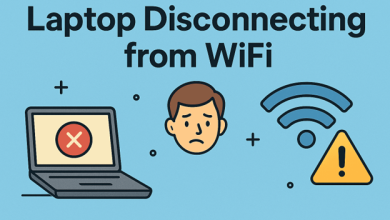How to Merge Several PST Files into One?

Overview: MS Outlook PST file contains all the data information in your inbox. If the users have multiple Outlook PST data files, how can you merge several PST files into one? This write-up has elaborated some approaches that can easily perform the task without facing any difficulty.
Here we have also introduced a professional PST Merge software that will assist you when you are unable to perform the manual method in a proper manner.
Need to Join Outlook PST Data Files
Directly jumping to the solutions of merging PST, first, we will see why there is a need to merge PST files. Each and every user has different reasons for performing the task. In the below section we have discussed some of them.
- For combining personal and professional mailboxes
- Taking Backups of existing accounts are being created.
- For transferring to a new service or exchange
- Receiving documents from a family member or a team
As we have mentioned in the above sections, why merging PST files is a better option in many circumstances. Most of the time, it becomes very complex to organize multiple PSTs. A proper approach to this issue would be a single PST data file containing all your important data. Apart from the reasons mentioned, there might be other reasons.
But the burning question is how to combine all the Outlook data files and perform this process smoothly so that the integrity of the data remains as before and there is no chance of data loss. If you make a mistake while performing the task, there is a high risk that you may lose your mailbox data. And that situation can be devasting to your business and personal data. Read the write-up, till the end if you want to merge your PST files safely and maintain their integrity.
Know More: How to Manage Multiple PST files?
How to Merge Several PST Files into One Manually?
Users can use the manual steps listed below to do the task to create one large file that can be used with the latest Outlook version.
Two Steps to merge Outlook PST files are the following:
Step 1: Create a New Black PST files
Step 2: Combine Outlook PST files into Newly created Blank PST file
#Step 1: Create a New PST file
Follow the steps properly to create a new PST file
Firstly, Open Outlook and then tap on New items >> More Items Outlook data file
After that, select a location for the new blank PST to be saved and give it a name >>OK
Step 2: Combine PST Data files into Newly Created File
- Firstly, launch the Desktop Outlook client >>File >>Open & Export >> Import/Export
- Select Import from another application or file in the Import and Export Wizard pop-up>> Next
- Choose Outlook Data File(.pst) >> Next
- Press the Browse button to find the .pst file you wish to merge then pick it.
But, if users try to join the two .pst files into one, please complete the procedure above. Then, continue Exporting the Outlook Data file to Merge several pst files into one by following the steps below.
- Press File > Open &without an OutlooExport > Import/Exportfrom the menu.
- Select Export to a file in the Import and Export Wizard pop-up >> Next.
- Select Outlook Data File (.pst)>> Next.
- Click Next after selecting the account from which multiple Outlook data files were imported.
- Click Browse to select a location for the .pst File to be saved.
Professional Solution to Merge Several PST Files into One
PST Merge is the safest and most trustworthy software to merge several PST files into one effortlessly. It combines two or more Outlook data files without an Outlook desktop application. Moreover, it is user’s friendly to the point where anyone may use it without any technical understanding.
Navigating through the menu selections and other parts is simple. It supports both UNICODE and ANSI Outlook PST files.
It’s Time to Wrap Up
The manual approaches procedure might be tough and complex as a few steps require complete user attention. This is the reason we recommend you to use the professional approach as it is very easy to handle.