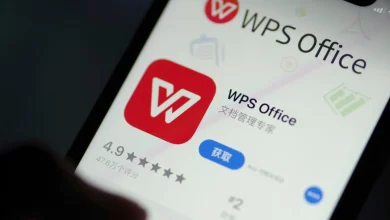Resolve the Verizon Email Not Working Issue Quickly
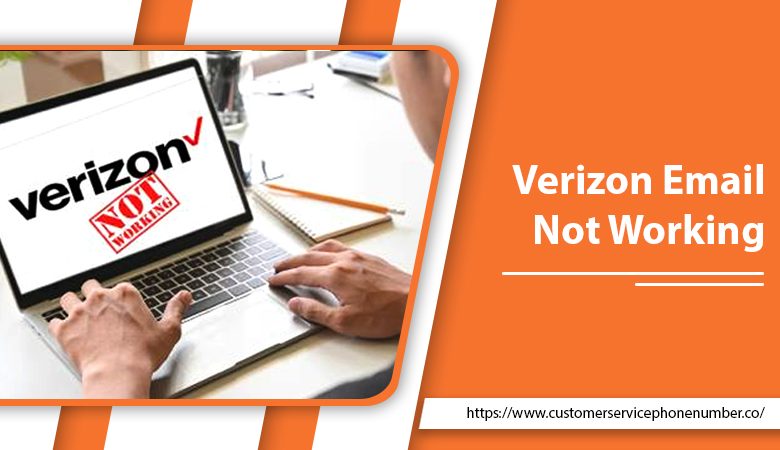
Verizon AOL is a hugely popular email service provider. However, you still cannot expect it to function smoothly at all times. Sometimes, the email stops working on the device from which you are trying to access it. Verizon email not working on iPhone is an error that many iPhone users encounter. The chief reasons behind it are wrong email settings, poor or no connection with the server or an enabled firewall. Are you trying to use your Verizon.net email account from your iPhone but cannot access it? This article will explain to you all the possible solutions to fix the issue.
Measures to Fix Verizon Email Not Working on iPhone
From something as simple as accessing your Verizon email on another device to checking your internet connection, there are various fixes. You also need to examine if you’ve properly set up your Verizon email on your iPhone.
-
Setup Verizon mail correctly on iPhone
An incorrect Verizon mail setup will always make you face issues. Use these pointers to configure it correctly.
- Head to ‘Settings‘ followed by ‘Password & Accounts.’
- Now tap ‘Add Account.’
- Choose the email provider and tap ‘Add Mail Account.’
- Now use these details:
- Name – Input your name
- Email – Input your Verizon email ID.
- Description – Choose POP3 as the ‘Incoming Mail Server.
- The hostname is incoming.verizon.net.
- The username is your Verizon email ID.
- The password is your account password.
- Under the ‘Outgoing Mail Server’ tab, use this information:
- The hostname is outgoing.verizon.net
- The username is your Verizon email ID.
- Input your password in its field.
- Place a tick on the ‘Email‘ box.
- After that, click ‘Save.’
- Choose ‘Advanced‘ and look for these details:
- SSL must be on.
- Input your password for the identity check.
- 995 is the server port number.
- Tap ‘net‘ below ‘Outgoing Server‘ and look for the following data:
- SSL must be on.
- Use your password for an identity check.
- 465 is your server port.
- Click the ‘Done‘ button.’
-
Reset network settings.
A poor internet connection will render you incapable of accessing your Verizon emails. So you need to fix the network connection to view your Verizon emails. After establishing a connection, you can reset the network settings.
- On your iPhone, open the ‘Settings app.
- Now, click the ‘General’ tab.
- Go down and click the ‘Reset‘ button.
- After that, click the option of ‘Reset network settings.’
- When the prompt comes to input your passcode, enter it.
- Now your network settings have been reset.
-
Enable the fetch of new data on your iPhone.
Fetch is automatically enabled by your iPhone if your email service provider does not support the push alerts. When you enable the ‘Fetch New Data’ option, your iPhone will start retrieving emails frequently.
- Head to ‘Settings‘ and click the ‘Passwords & Accounts
- Locate the ‘Fetch New Data
- After that, tap it to turn on ‘Push.’
- Check your notification settings.
It may be possible that your Verizon email account is getting emails, but you aren’t being notified. In such a case, it’s wise to examine your email notification settings. You can easily check these settings with these steps.
- On your iPhone, head over to ‘Settings.’
- Once there, click the option of ‘Notifications.’
- Click the ‘Mail‘ option.
- Select your Verizon email account.
- Now, switch on the notification settings.
- After that, you can also adjust sounds, badges, and alerts.
-
Find if the Verizon email is down.
If you find that your Verizon email not working suddenly, it can also be because of a server issue. You can easily find out if this is the case by heading over to websites such as downdetector.com. Once there, look for AOL. It is because the Verizon email has been recently given over to AOL. If it is witnessing any problems, then you must wait till its status becomes fine.
-
Use the right credentials.
A very simple yet efficient fix for when you find your Verizon email not functioning is to check if you are using the correct email address and password. At this point, it would be a good practice to remember whether you have modified the email password on a different device. If you remember doing so, modify the password on your iPhone. Now, see if you can work with your AOL account.
-
Check Verizon email on another device.
Accessing your Verizon email on another device will help you know whether there’s a technical problem with your iPhone. All you are required to do is use a laptop or any other device apart from your iPhone and sign into your Verizon account. If you can access your email, it means there’s a technical glitch with your iPhone.
Final Thoughts
A majority of users access their email through their iPhones. So, if you find Verizon email not working on your iPhone, you’ll be unable to catch up with your emails. Use these easy fixes to overcome the error. If the need arises, take help from a reliable email technical support service.
For More Useful Blogs- Click Here