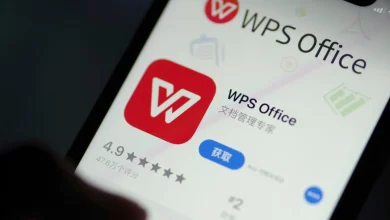Why Can’t I Click on Anything on My Windows 10 with My Mouse?
Can't Click on Anything on My Windows 10

Hey! Are you experiencing Windows 10 can’t click anything kind of issues and got frustrated with it?Then, we are here to help you!Yes, you are guessing it right we have the solution to your query.All you have to do is go through this brief yet-to-the-point article to know how you can fix this issue called can’t click on desktop icons.So, let’s head to the Worthy fixes which you can check out to resolve windows 10 can’t click anything issues.
Worthy Fixes to Resolve Can’t click Anything on Windows 10 Issues
As we cited above, here are the fixes which you try out to get rid of Windows 10 can’t click anything issues.
-
Try shutting off File explorer and Restarting it again.
The initial step which you can try out if you are encountering windows 10 can’t click anything issues is to try shutting down the file explorer and restart it again.
According to reports, performing this fix resolves issues such as not being able to can’t click on desktop icons.
For your comfort and convenience, we have listed the easy steps to restart File Explorer.
Steps to restart File explorer
- To restart the file explorer, begin by opening Task Manager on your Desktop/Laptop by pressing Ctrl+Shift+Esc keys on your keyboard together.
- Now with the assistance of tab and arrows keys, locate and navigate to windows explorer.
- Next, hit the Shift and F10 keys simultaneously to perform right click and hit on the restart, once the windows explorer is selected.
By applying these mere steps, you can easily restart File explorer and may get rid of issues titled Windows 10 can’t click on anything.
Also, Read – Can’t Click Anything on Desktop in Windows 10 – How to fix It?
-
Reboot your PC
If you are suffering from desktop icons not responding to a mouse click kind of issue, then this fix has the potential to resolve your query. All you have to do is disconnect your mouse from your PC and follow the simple steps which we have provided below.
Steps to Reboot your PC
Here are the steps which will assist you in rebooting your PC, if you are facing trouble-causing issues like can’t click on desktop icons.
- To reboot your PC, start by pressing the Alt+F4 key from your keyboard, and with the help of the down arrow key look for the restart option on the window.
- Once you see the restart option, simply press the enter key on your keyboard and this will reboot your PC.
-
Get your Mouse driver Updated
You can also foresee Windows 10 can’t click anything if your mouse driver is corrupted which simply means your mouse will not perform.
So to make sure you don’t have to encounter such issues, you have to keep your mouse driver updated.
-
Reinstall Mouse Driver
In addition to the above fix, uninstalling and reinstalling mouse drivers can also resolve your desktop icons not responding to mouse click issues.
All you have to do is with the help of keyboard keys, head to the device manager and look for the mouse drivers and simply uninstall the drivers and reinstall the drivers.
Also Recommended – https://wishpostings.com/best-ways-to-resolve-quickbooks-update-error-1328/